Using Our Discord Holders' Bot
We offer a simple-to-use tool for creating NFT-gated access to in Discord channels in your Discord.
To create NFT-gated access channels, you have to:
- (1) set up collection tracking for your collection via our Dashboard,
- (2) follow our instructions to invite the Discord bot to your Discord,
- (3) and then create the roles for your Discord.
- Pricing
- Features
- Step #1: Tracking a collection
- Step #2: Invite our Discord bot to your server
- Step #3: Create the roles
- Step #4 Share your link!
Pricing
The Discord bot and all functionality is free.
Collection tracking itself is paid. You pay for how frequently you want your collection state to be refreshed. There is a generous free tier, and most projects can use our Discord bot with the free tier alone. Learn more about our pricing here.
Collection state refers to the state of each NFT in the collection. The state of the NFT considers whether the NFT is staked, held, burned, listed, or loaned. If listed or loaned, it tells you on which marketplace, for what price, and the seller. If burned, it tells you the burner. If held or staked, it tells you the true owner.
Note that even if your collection only updates once per day, when one of your holders signs up through our platform to verify their Discord, we automatically refresh their wallets specifically, so they can get their roles ASAP – as soon as they leave the screen and return to your Discord! In other words, they don’t have to wait for the state to be refreshed the next day if they just bought theirs.
Features
Before discussing how to set up the Discord bot, let’s discuss our features. These features apply to all plans - free and paid. Again, as mentioned above, you only pay for tracking.
- We automatically detect staking. No special set-up required. When creating your bot, you just tell that “Staked” NFTs exist by turning on “Staking”.
- Self-service. Set up the bot instantly. There is no wait for approval or manual setup required.
- Easily add as many roles as you’d like.
- We enable very flexible role conditions that allow you to give roles based on a wide variety of scenarios. For example, you can give the HOLDERS role to only users who own the NFT AND have exactly 0 NFTs listed across all marketplaces. Or you can give the HOLDERS role only to users who have held for at least a week. You can also, for example, create a CLOWN role for users who list on Yawww and try to evade royalties. You can do pretty much anything with our role conditions!
- Cross-collection tracking. You can track outside collections for collabs and give roles to users from those collections as well!
- Pay in crypto or credit card! See more here.
- Enjoy access to our Solana API, included with your plan!
Step #1: Tracking a collection
First, navigate to the “Collection Tracking” tab on the Dashboard.
To start tracking a collection, click “Create Collection.”
Then tell us how you want to define the collection. This is how we can pull the list of mint public keys for all of the NFTs in your collection. By far the easiest way is to just input the MagicEden collection symbol. Learn more here.
![]()
Pulling the collection might take a few minutes. Once we’re done, this screen will pop-up. It will ask you how often you want to track your collection. As mentioned in the Pricing section, this is the only paid part of our product, and there is a generous free tier.
Tracking refers to how frequently you want the collection state to be updated. We then use the most recent collection state to give Discord roles for your NFT holders.
Collection state refers to the state of each NFT in the collection. The state of the NFT considers whether the NFT is staked, held, burned, listed, or loaned. If listed or loaned, it tells you on which marketplace, for what price, and the seller. If burned, it tells you the burner. If held or staked, it tells you the true owner.
![]()
Once your done tracking, you’ll see something like this. You can edit the collection name and how often your collection is tracked at any point. Now you’re ready to invite our bot to your Discord server.
![]()
Step #2: Invite our Discord bot to your server
First, navigate to the “Discord Bot” tab on the Dashboard.
To start tracking a collection, click “Create Collection.”
Follow the instructions on the pop-up that follows.
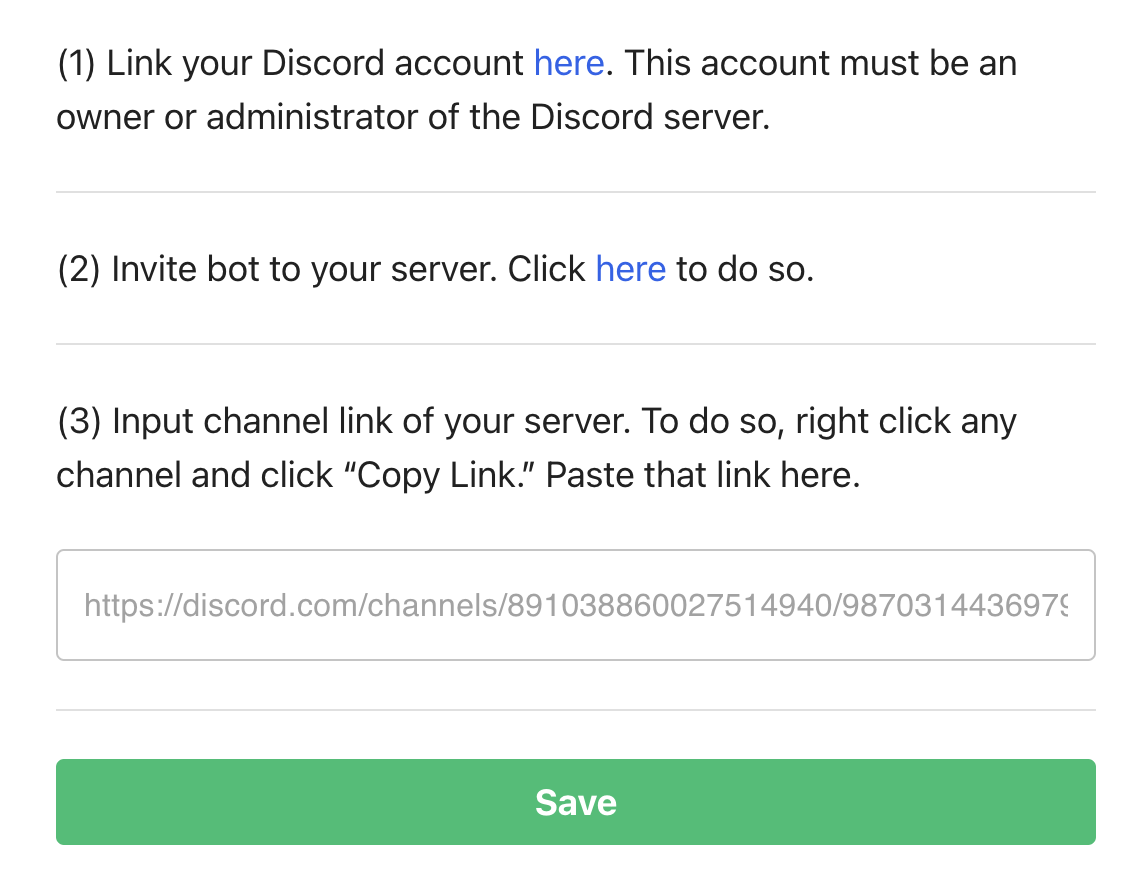
Once you create the bot, you will see that you can now enable “Staking.” Turn on “Staking” if your colleciton has it.
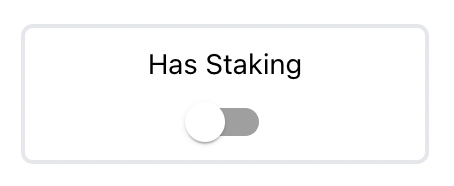
Now you’re ready to create the roles!
Step #3: Create the roles
After creating your bot, you’re ready to create roles.
First, expand your Discord bot section, if it’s not already expanded. Once it’s expanded, you’ll see the “Add Role” button. Click the button to add your first role.
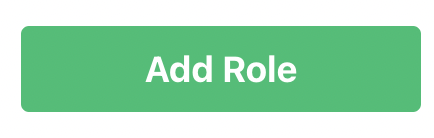
To create the first role, all you have to do is input a name.
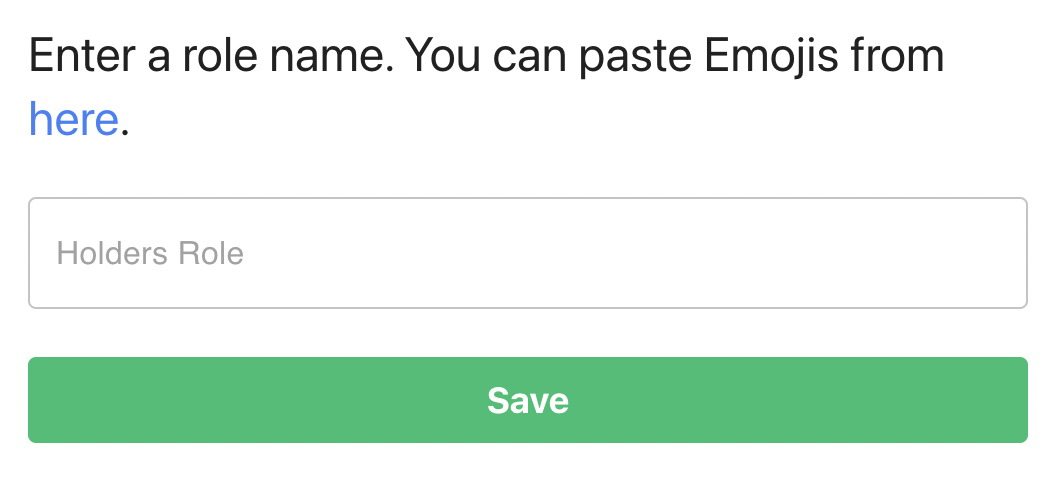
Once you add the role, it will pop-up in your Discord bot section. You will see an “Edit Clause” button. This will allow you to set the conditions that must be met in order for a holder to get that specific role.

You will then see an “Add Condition Group” button. Click that to create your first condition group.
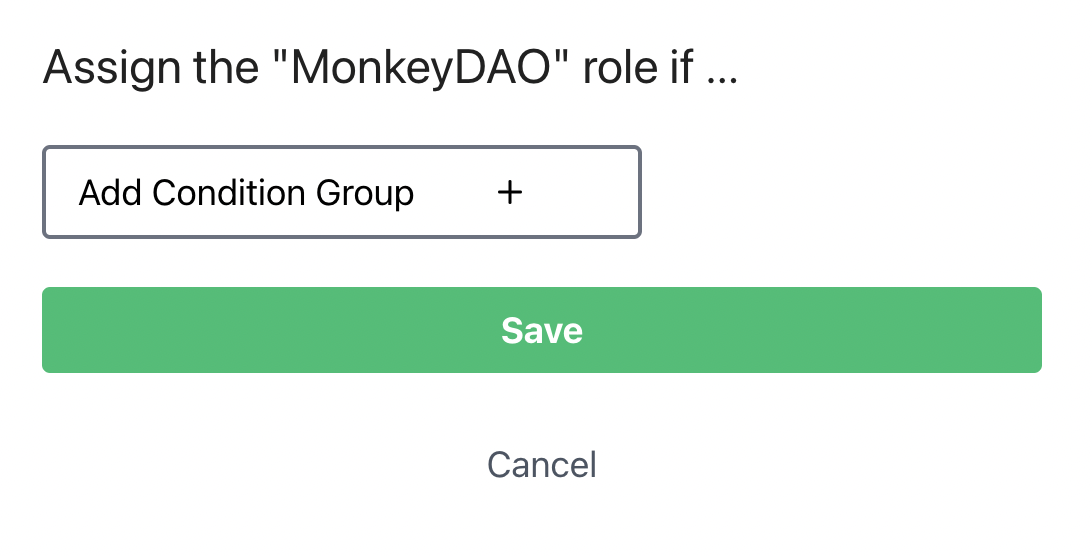
A condition group is a group of conditions. Each role can have one or many condition groups. In order for a role to be applied, a user must match the conidtions of at least one group. In other words, if you have two condition groups and the user matches Condition Group #1 and NOT Condition Group #2, then the user will receive the role. If the user matches neither Condition Group #1 or Condition Group #2, then the user will not receive the role.
Each condition group has multiple conditions. Next, we’ll add a condition. You’ll also see how each Condition Group applies to a specific collection of NFTs, and optionally with specific attributes.
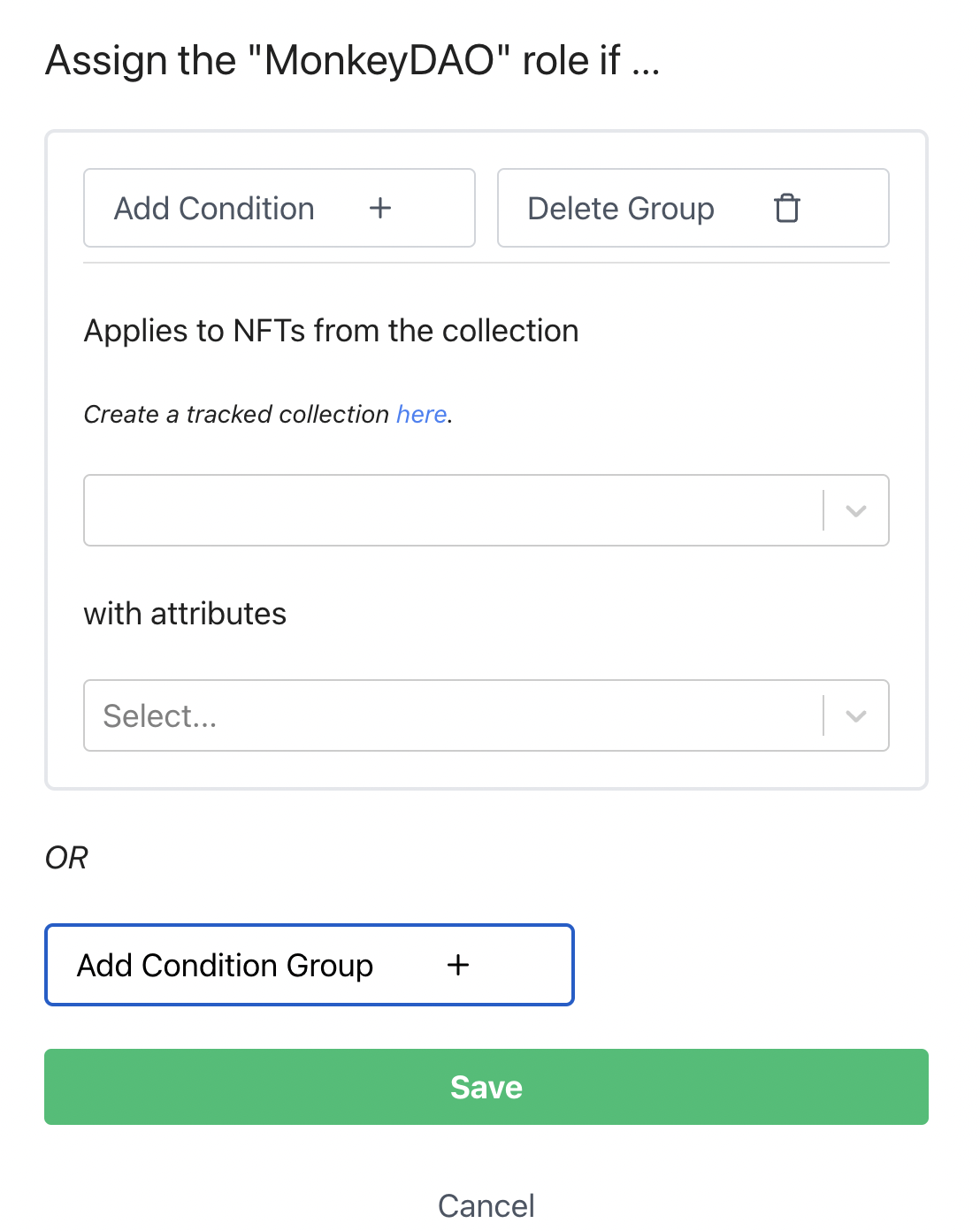
After clicking “Add Condition” above, you’ll see this pop-up. This pop-up enables for very flexible conditions. In order to understand what the condition is saying, read it from top to bottom. In this case, this condition says, “Has at most 0 NFTs listed.”
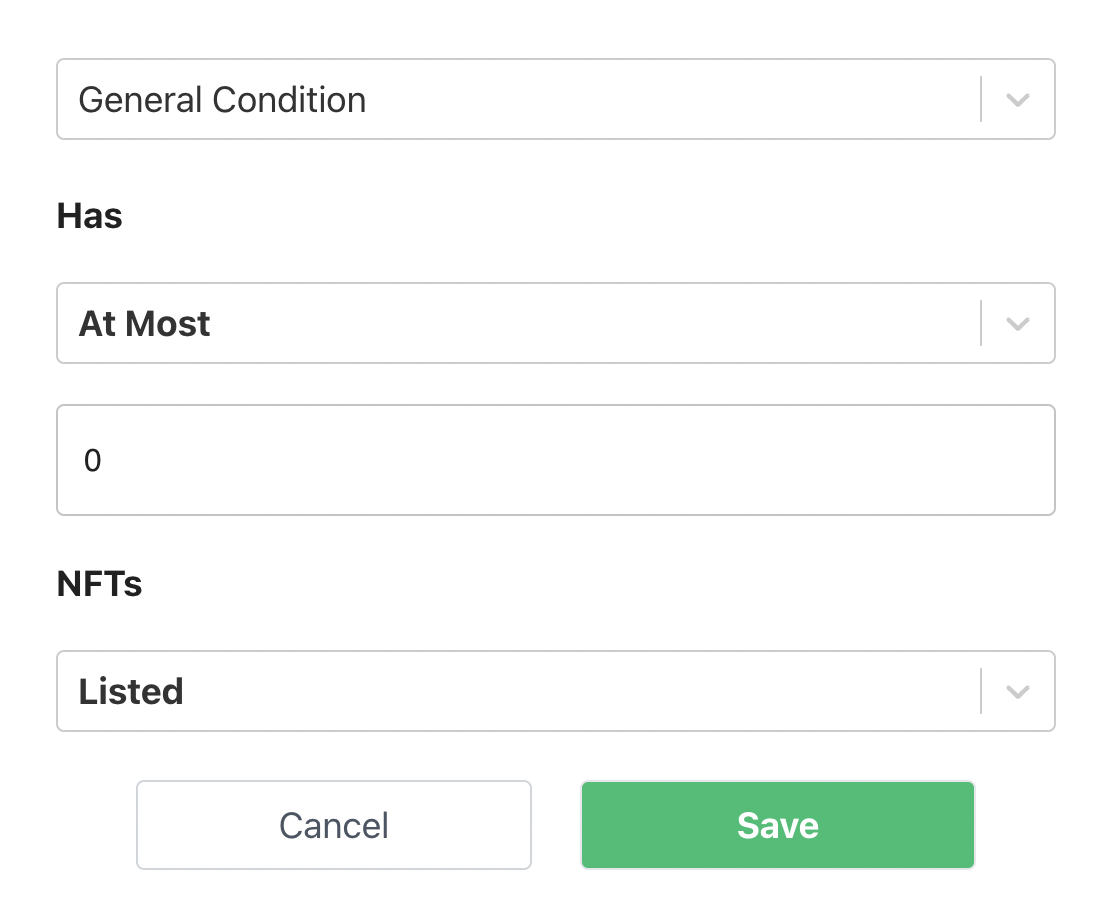
You’ll see that different parts of the conditions have drop-downs.
You can change “Listed” to “Loaned”, “Staked”, “Held”, or “Burned”.
You can change “At Most” to “At Least” and “Exactly” as well.
Note that “Held” includes both “Staked” and “Held” (e.g., an NFT that is “Staked” is also considered “Held”).
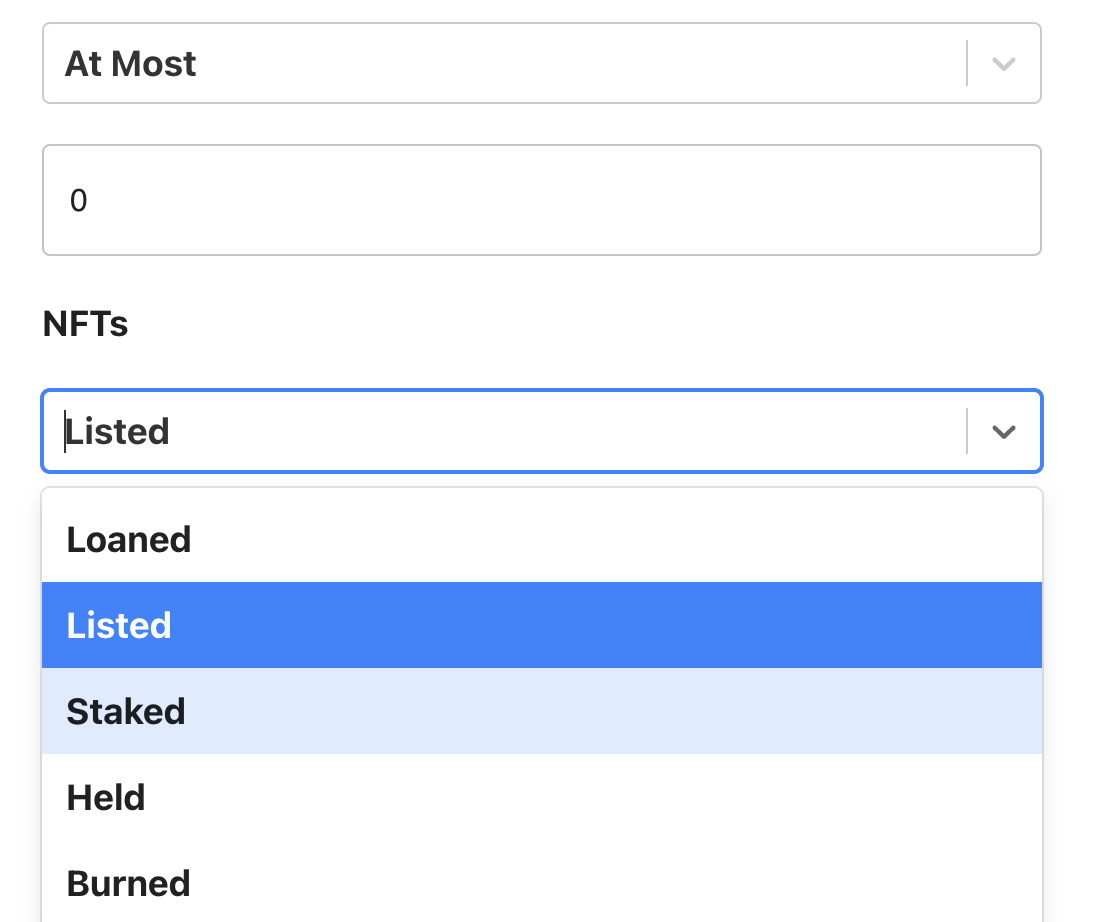
There are also three types of conditions: “General Condition” (which you just saw), “Largest Holders Condition”, and “Longest Holders Condition”. Feel free to explore the other two conditions.
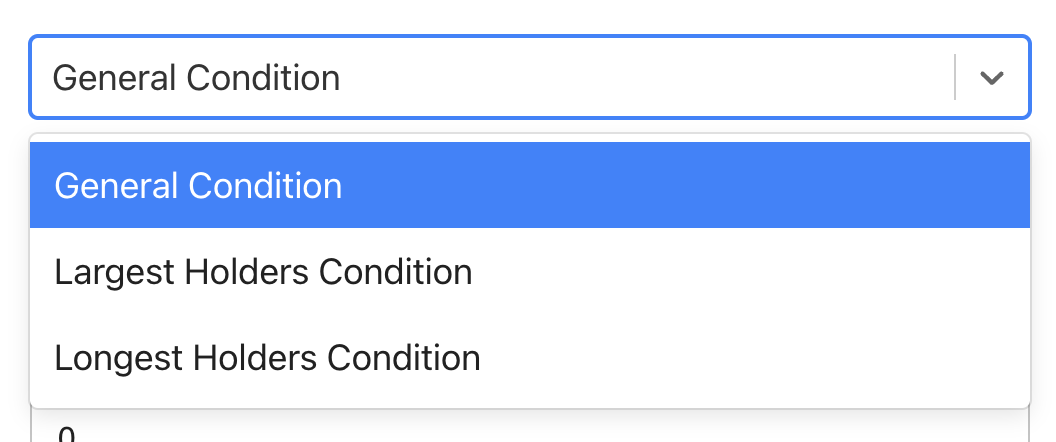
After creating conditions, you can then input which NFTs the conditions apply to. For example, we considered the condition, “Has at most 0 NFTs listed.” The question follows: Which NFTs?
Well, you simply select the collection that we created in the first step of this tutorial.
You can also restrict based on attributes. See here to learn how to do this.

We have now created the clause for our first role! As shown below, users will receive the “MonkeyDAO” role if they either have:
- 0 Founder NFTs listed and own at least 5 Founder NFTs OR
- 0 Founder NFTs listed and are in the top 500 longest holders of the Founders.
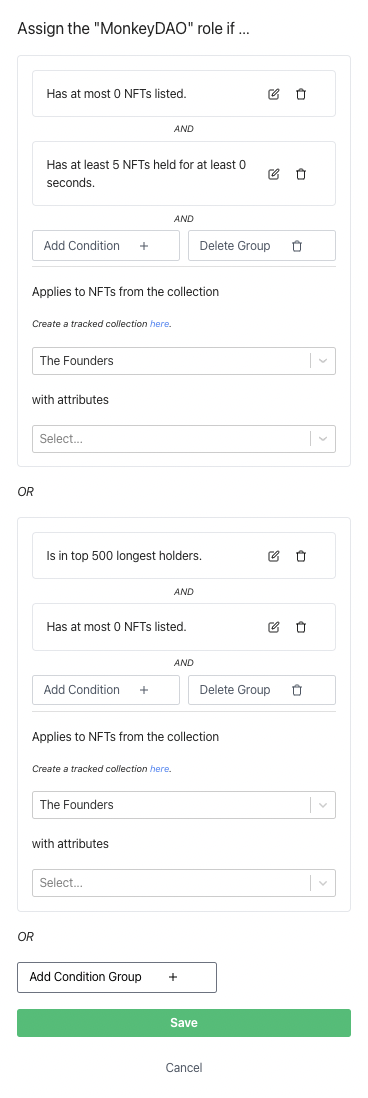
Now you can create several more roles as you please.
Step #4 Share your link!
You will see the link under your Discord bot, in the same place you created the roles. Share this link with your members so they can verify their wallets, emails, and Discord accounts and receive the roles in your server.

Got any questions? Contact us! We’d love to hear from you and have you join our Discord.